Printer has become an essential device to print memorable photos to everyday documents and reports. In this modern world, you can easily find a printer in almost every school, household, and office. Sometimes printer starts printing blank pages when you send a print job to it. If your printer printing blank pages then there might be some issues with ink cartridge. It is a common problem that may arise in any brand (HP, Canon, Epson and Brother) printer.
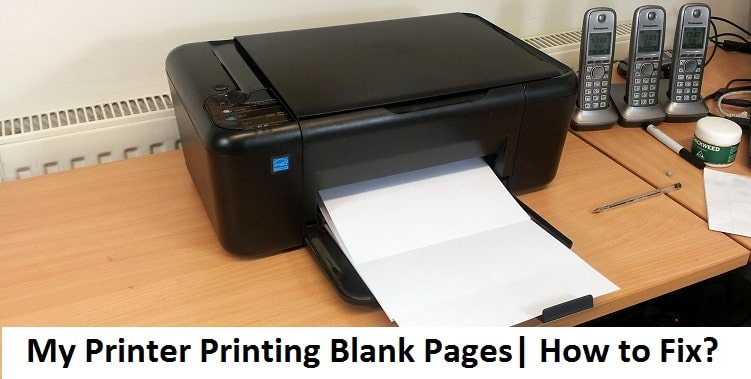
Why is my Printer Printing Blank Pages?
There are many possible reasons if a printer printing blank pages. Let us discuss all these points.
- Empty ink cartridge.
- Incorrect cartridge installation.
- Clogged nozzles.
- Wrong paper size.
- Printer driver issues.
- Software problem.
How to Fix Printer Printing Blank Pages Problem?
Don’t worry if you are getting this issue with your printer device. Here is a list of possible solutions that you can apply to fix blank pages printing problem easily. Lets us come to the solutions:
Solution 1: Restart Your Printer
If you are troubleshooting a digital electronic device then a simple restart can fix printer prints only blank pages problem. To restart printer follow the given steps:
- Press the Power button of your printer and let it shut down completely.
- Remove the power cable of printer from the outlet and wait for at least 3 minutes.
- Insert the printer’s plug back into the power outlet.
- Now turn on your printer and start printing.
If you still face printer printing blank pages then move to the next solution.
Solution 2: Verify Ink Level in Printer
Use the given steps to check the ink level in the printer to troubleshoot the problem:
- Insert the colorless paper in the paper tray.
- On control panel, press the button that is next to the “Setup” button.
- Go to the “Tools” button and then click on the “OK”.
- Next choose “Estimated Ink Levels” and then click on the “OK”.
Solution 3: Resolve Ink Cartridge Issues
If there is a problem with ink cartridge then you can’t print anything. So make sure that the cartridge should be in good condition. Follow the given steps to fix ink cartridge problem:
- Check the toner/ink level in the tank. If there is no ink then replace the cartridge with the new one.
- Remove the cartridge and check for any damage. If the cartridge is faulty then replace it with the fresh one.
- Make sure that the cartridge is properly installed. Remove and reinstall them properly.
- If your device has a ‘Print Head Nozzle Check’ option then clean it.
Solution 4: Update Printer Driver
Companies are keeps updating the printer drivers after some times. To download the latest printer driver, you should visit the printer manufacturer website. Find the corresponding printer and Windows version and download them manually. Once you downloaded the printer driver then double-click on it and follow the on-screen instructions to install drivers.
Solution 5: Run Automatic Troubleshooter for Printer
Microsoft offer built-in troubleshooter that can detect and resolve common printing problems including printer printing blank pages issue. Follow the given steps to run troubleshooter:
- Click on Windows icon and type troubleshooting.
- Now click on troubleshooting.
- Select “Use a printer”.
- Click Next in the open window.
- Now let the troubleshooting complete. Once it is done then try to print a page.
Also Read: HP Printer not Printing Black
Final Touch
We hope that one of the above mentioned methods helped you in resolving the printer printing blank pages problem. All the above methods are properly tested and working. In any case you are still getting the problem then contact a technician or printer manufacturer to fix the problem.