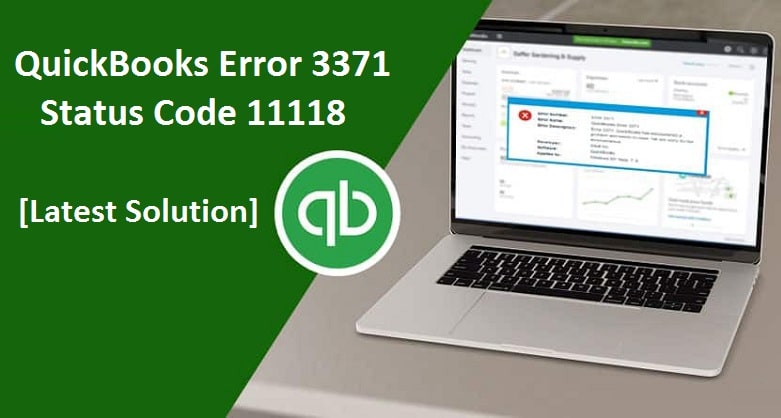Facing trouble due to QuickBooks error 3371? You are not alone! There are so many users around the world who come across error 3371 and get at par by using some simple troubleshooting steps. Want to fix it on your own? No worries, this guide will help you eliminate the reasons that are causing QuickBooks error 3371 code 11118: QuickBooks could not initialize license properties.
QuickBooks is one of the most popular accounting that users across the world use proudly to manage their accounts and finances. Like every other software, QuickBooks also needs to initialize the license properties which when fails triggers error 3371 status code 11118 QuickBooks. The reason behind the failure is a damaged EntitlementDataStore.ecml file which contains the license properties of QuickBooks desktop. But how the Entitlement file got damaged! Possibly an improper system shutdown or a corrupted MSXML component caused the Entitlement file to damage which further leads to QuickBooks error 3371. Delete Entitlement file in QuickBooks or simply rename the file sometimes resolves the QB error 3371 easily. For a complete solution, you must follow the troubleshooting steps as per this how-to guide.
How QuickBooks Error 3371 Error Appears on Your Desktop?
You might see error 3371 in QuickBooks with different forms, however, the reason and troubleshooting steps for all remain the same.
- Error 3371: QuickBooks could not load the license data.
- Error 3371, status code – 11118: QuickBooks could not load the license data.
- Error 3371, status code – 1: QuickBooks books could not load the license data.
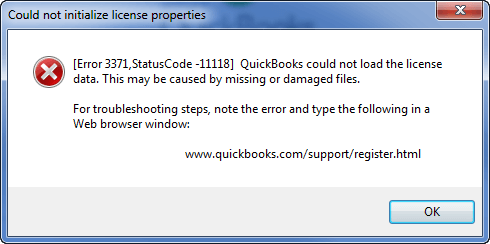
Why QuickBooks Error 3371 Code 11118 Occurs?
One of the most common reasons behind QuickBooks error code 3371 is missing, corrupted, or damaged license information. Apart from it the following are the other possibilities.
- An essential QuickBooks desktop file or component is damaged or missing.
- The damaged EntitlementDataStore.ecml file which otherwise contains license information needed to run the QuickBooks desktop.
- There could also be a possibility of a damaged QBregistration.dat file.
- The MSXML is an essential Microsoft component which if missing can cause QuickBooks error 3371 code 11118.
- Sometimes your antivirus program also quarantines the essential QuickBooks desktop file causing error 3371.
- If the system shuts down abruptly when QuickBooks desktop files are open, the QuickBooks error code 3371 occurs.
- You lost connection with the QuickBooks data file.
- There are performance issues with the QuickBooks desktop.
How to Fix QuickBooks Error 3371: Couldn’t Initialize Licence Properties?
Before dealing with the error 3371 status code 11118 QuickBooks desktop, take care of the below points.
- Update your Windows to the later version. QuickBooks works fairly well on a recent Windows release, besides it also ensures a safe QuickBooks installation. You can do it directly from your system or follow the instructions from method 1.
- Always save the .QBO file first before even trying to import. This action will prevent the QuickBooks company files from getting damaged.
Now begin with the following troubleshooting ways to get rid of error 3371.
Method 1. Install the latest Windows version
- Go to the Start icon on your Windows PC.
- Click the Search button, type All program, and hit Enter.
- Click the Windows update button and click Check for update.
- Now you will see the list of updates available for download.
- Click the Download and Install button beneath the update details.
- Once the update finishes the error 3371 should also vanish. Else you will need to rename or delete the Entitlement data file.
Method 2. Delete Entitlement file in QuickBooks Desktop
- Begin with pressing Windows + R keys together on your keyboard.
- It will open the Run dialogue box.
- Now type C:\ProgramData\Intuit\EntitlementClient\V8 and click Ok.
- A new window will open.
- Locate the ecml file on the window, right-click on them and select Delete on the drop-down list.
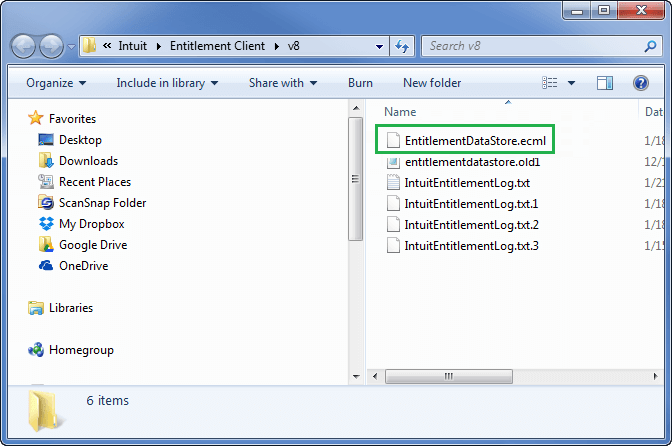
- Close the window and run QuickBooks again.
- Further, you will be prompted to register for the program again.
Method 3. Rename the Entitlement file to fix QuickBooks error 3371
Also, you can rename the EntitlementDataStore.ecml file to deal with this error . Here’s how.
Windows 7 users
- Open the Run dialogue box and enter the file path C:\ProgramData\Intuit\EntitlementClient\V8 and hit Enter.
- Right-click on the Entitlement file and rename it.
- Now start QuickBooks and you will see the newly created file.
- In case you don’t see the Program data folder then follow these steps.
- Go to Computer, click Organize, click Folder, and then hit Search
- Now click the Hidden files and folders.
- Once done, the error 3371 should resolve.
Windows XP users should follow this
- Open the Run dialogue box and enter this file path name C: Documents and Settings AllUsersApplicationDataIntuitEntitlement ClientV2 and hit Enter.
- Now locate the EntitlementDataStore.ecml file and rename it.
Method 4. Install and Run QuickBooks Tool Hub
- First of all, close the QuickBooks application.
- Make sure to download the recent version of the QuickBooks tool hub.
- Go to the Download folder, right-click on the QuickBooksToolHub.exe file and click Install.
- Agree to the terms and conditions and finish installing the QuickBooks tool hub.
- Now open the tool and click the Installation Issues
- Choose the 3371 Error Fix option and click Ok.
- Now you can start QuickBooks desktop and open any data file to verify if error 3371 has been resolved or not.
See Also : Resolve QuickBooks won’t Print Problem
Couldn’t resolve QuickBooks license error 3371? Call QuickBooks Support
That’s how we helped many QuickBooks users resolve QuickBooks error 3371. To deal with it we should always begin with the basics and work on updating the Windows to the latest version. If it doesn’t work then advance towards deleting or renaming the ECML files. However, if nothing works at all then running 3371 Error Fix under QuickBooks Tool Hub remains the last resort to fix QuickBooks error 3371 code 11118. today!