When the printer stops printing, the user is worried about why is my HP printer not printing. Sometimes the problem is known to the user and easily fixable by applying the normal troubleshooting steps. In some cases the printer won’t print back due to low ink. Printing problem may happen with any operating system whether it Windows 10, 8 and 7 or Mac. We Fixing Errors going discuss all printing problems and their solution with all printing models including wireless HP printers and Envy printer.
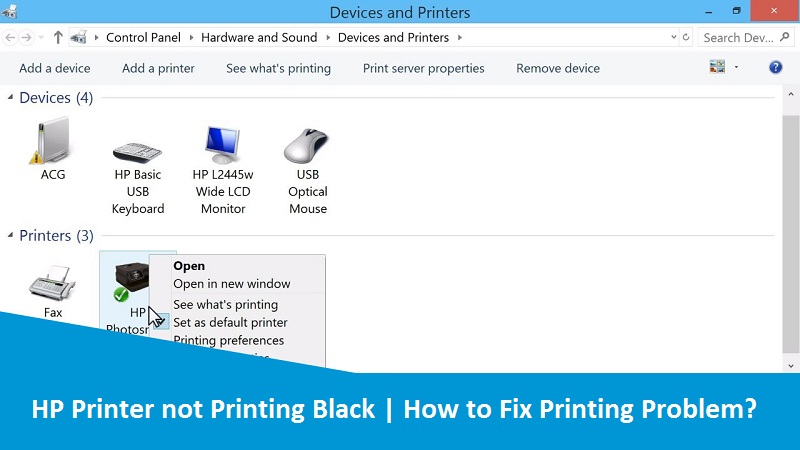
Possible Reasons if HP Printer won’t Print
There could be many reasons if HP printer will not print anything. Some of them are as:
- Out-of-date or missing printer drivers
- Faulty or poor wireless connections
- Bad HP printer configurations in Windows
- and many more
Further we are going to discuss the different solutions to fix the printing problem easily.
Effective Solutions to Fix HP Printer not Printing Problem
Solution: 1 Try Basic Troubleshooting
- Check connection status between your printer and computer.
- Make sure your devices are properly connected with each other via a wired or wireless connection.
- Turn off your HP printer completely by unplugging the power cord. Leave it for a minute and the restart it.
Solution 2: Check the Printer Status
- Check for print papers, there should be enough paper in printer’s tray.
- If there is enough paper then make sure there is no paper stuck or jammed in the paper feed.
- If there is a paper jam then remove the paper without damaging internal motor or paper feeder.
- Now, check the ink or toner level of the cartridges. If there is no ink then refill or replace it immediately.
After checking the above status of your printer If your HP printer still not printing correctly then move to the next solution.
Solution 3: Cancel all the Print Jobs in the Print Queue
- Go to Control Panel and then “Devices and Printers”.
- Find your printer from the list of devices and right-click on it.
- Now, click on “See what’s printing” from the list of options.
- In next window click on the “Printer” menu in the top right corner and choose “Open as Administrator” from drop down list.
- Open the ‘Printer’ menu again and select “Cancel All Documents”.
- Click “Yes” on confirmation dialog box.
Now run a print test to check whether the printer is printing perfectly or not. If you do not get the positive result then move to the next solution.
Solution 4: Set HP Printer as Your Default Printer
When you give a print command, it will go to default printer unless you choose another one. Set your HP printer to default when it does not printing.
- Go to “Control Panel’ and then click “Device and Printers”.
- Right click on HP printer in printer section and select “Set as default printer”.
- Now there is a green right tick mark on the default printer.
Once the HP printer is set to default, try printing anything to check whether the problem is fixed or not.
Solution 5: Update HP Printer Drivers
- Click on Start.
- Search for Device Manager and click the top result to open the app.
- Expand the Printers branch.
- Right-click the HP printer, and select the Update driver option.
- In next window select “Browse my computer for driver software” option.
- Click the Browse button.
- Locate the folder with the extracted printer driver files and install it.
Solution 6: Fix Printing Problem with HP Wireless Printer
- Go to Control Panel and on tap on the “Wireless” icon and then touch the “setup” icon.
- Now click the option that reads as “Restore Network Defaults”.
- Click “yes” when the confirmation window appears.
- Once the default settings are restored, click on the “back arrow”.
- Now, click on “wireless settings” option again followed by “Wireless Setup Wizard”.
- When the printer find the network, select your wireless network.
- When the connection is established, the blue light on the control panel glows.
We hope that the above fruitful solutions will fix your HP printer not printing problem easily. You can download and install HP Support Assistant to manage your printing device easily.