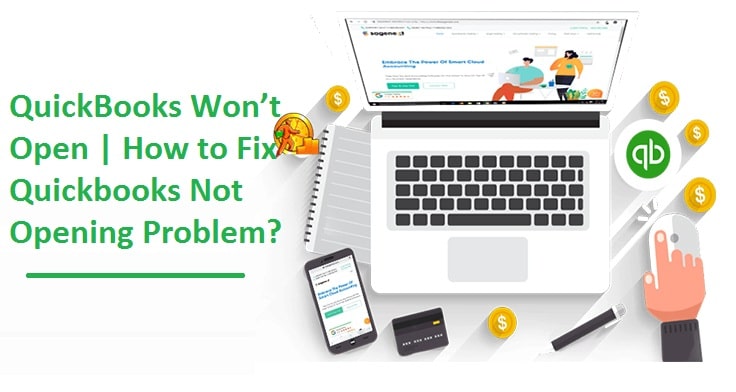QuickBooks accounting software has garnered huge attention from small and medium business owners across the world due to its multitude of features. However, in several instances, QuickBooks won’t open when a user click on QB icon or company file on the desktop and doesn’t respond.
Well, now QuickBooks not opening won’t be a problem anymore as you have landed on the right page. Here we have covered the most effective methods to resolve the problem. Moreover, you can share this with your pals whom you feel is a regular QuickBooks user and might experience not opening problem someday.
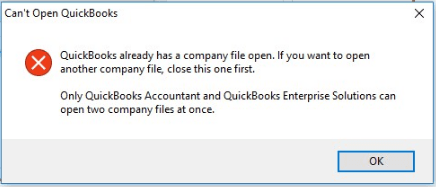
Why won’t my QuickBooks open?
Here are some reasons due to which QuickBooks does not start.
- The hard disk is corrupted.
- The company file name is too large.
- The operating system you are using is outdated.
- QuickBooks desktop is not properly installed.
- There could be a probability of a damaged or missing QBWUSER.INI file.
Important Tip: Do not keep hitting the QuickBooks icon repeatedly as it can also cause your QuickBooks not to start or hang up. Give it some time to sense your command and let it take time to open.
QuickBooks Won’t Open Traits and Symptoms
The problem pounds with some symptoms and some of them are mentioned below.
- The QuickBooks desktop will start freezing.
- Your QuickBooks company file won’t open or throws problems while opening.
- Windows starts running sluggish or slow.
- Your computer will you start to hang quite often.
- Mouse, keyboard, and other computer peripherals will start responding slow.
Steps to Fix QuickBooks Won’t Open or Not Responding Error
Step 1. End QBW32.exe process
- First of all, move your cursor to the Windows taskbar, right-click over it and select Task Manager.
- A new window opens, click the Processes tab and click over Image Name in order to sort the processes alphabetically.
- Now locate the QB32.EXE file.
- Click the End Process
Step 2. Rename the QBWUSER.INI file
- look at the QBWUSER.INI file, right-click over it, and then hit Rename option.
- Simply add insert.OLD at the end of the file name.
- Additionally, you should also rename the ECML.file.
Step 3. Leverage QuickBooks Tool Hub if still, your QuickBooks Desktop does not start
QuickBooks Tool hub is an in-house tool developed by Inuit that can help you resolve some common QB desktop accounting software problems. For effective usage, you should use Windows 10 – 64 bit operating system. Make sure to download the latest version of QuickBooks Tool Hub from Intuit website. Once you download the tool (QuickBooksToolHub.exe), install it using on-screen instructions. Now simply click the Quick Fix my Program option in the Tool Hub.
Step 4. Suppress the QuickBooks Desktop installation
- Move your cursor to the QuickBooks desktop icon and right-click over it.
- Press and hold the CTRL key and click Open on the drop-down list.
- Keep pressing the CTRL key until you see No Company Open notification on the screen.
- Now you can open the QuickBooks company file to verify if it opens or not.
Step 5. Repair the QuickBooks Desktop Installation
- Make sure to create a backup of the QuickBooks company files.
- Now press CTRL+ALT+DEL.
- The task manager window opens, click the Processes
- Now you need to right-click on the QuickBooks processes and then hit End Process.
- On the confirmation window Click End All Processes.
- Now restart the QuickBooks.
- These repair steps should fix your QuickBooks.
Step 6. Create a new Administrator Account
- Search for the Control Panel on your computer.
- Open User account and then click Manage user.
- Click Add.
- Now you need to enter the administrator name and then click Ok.
- Once done click Finish.
Step 7. Perform a QuickBooks Clean Install
To execute QuickBooks clean install, first of all, uninstall QuickBooks from your computer and then reinstall it using the clean install tool. You should also rename the installation folder to avoid any confusion.
Still, QuickBooks does not start!
These 7 instructions should fix the QuickBooks won’t open problem and get back your accounting software to the running mode. If you still facing trouble or had any queries regarding the QuickBooks desktop then get in touch with a QuickBooks expert.