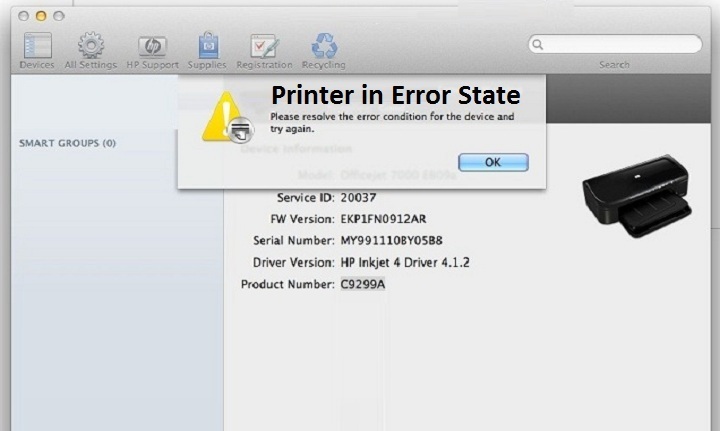What does Printer in error state means?
If your printer displaying Printer in error state message that simply means your printer is turned off or not connected to PC via Wi-Fi or cable. You may encounter error state message in both whether your printer is connected to Windows or MAC. Printer’s paper and low ink level may also result in printer in error state problem in all HP, Canon and Brother Printers.
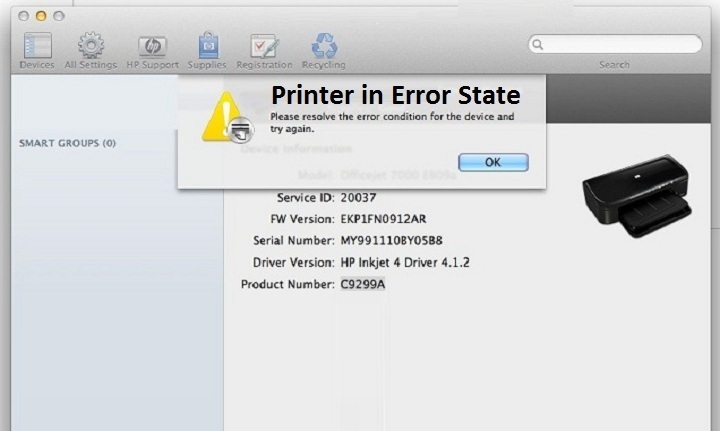
Main Reasons for Printer in Error State Message
- Printer is turned off
- Your printer is not connected to PC via Wi-Fi or cable
- Printer driver is unavailable or obsolete
- Mismatch printer’s model driver
- BIOS may also result in error state message
How to Fix Error State Message in Printer?
- Check for Printer’s connection
- Restart your printer device
- Check printer online status
- Load the paper into the printer
- Restart print spooler services
Resolve Printer in an Error State on MAC
- Disconnect printer from MAC whether is connected via cable or Wi-Fi
- Next turn off the printer completely
- Now download the latest software for your MAC from relevant printer’s manufactures website.
- Turn on your printer and wait atleast 1 Min
- Reconnect your printer with MAC
- Choose Apple menu > System Preferences, then click Printers & Scanners
- Select the right printer to print
- If you don’t find the printer then add click + button to add the printer
Final Advice if you are not able to Resolve the Problem
In some cases we found that the user is not able to resolve the error state printer issue with HP, Canon or Brother Printers. All the above steps are tested properly by the experts. If your problem is still exists then you may repeat the steps to overcome the error message. We, Fixingerrors continuously looking to find the better solution to resolve the problem easily and in minimum time.