Microsoft Outlook is used all over the world to send and receive email for business purposes. You can easily sync contacts, calendar info, email, and much more in Outlook and Office 365. Sometimes Outlook keeps asking for password due to bad configuration of Outlook or poor network connection. If your Outlook is keeps prompting for password then go through the post to fix the problem with quick and easy steps. We at Fixing Errors offering reliable solutions to the world for different Outlook issues.
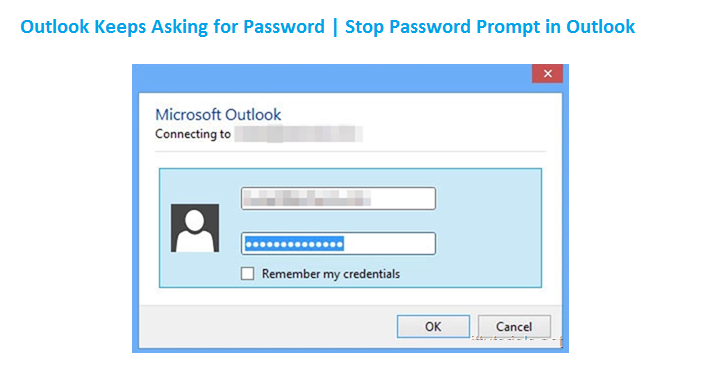
Why does Outlook Keeps Asking for Password?
There are many reasons due to which Outlook prompts for password:
- Outlook is set to prompt for credentials
- Credential Manager stored Incorrect Outlook password
- Outlook profile is corrupted
- Bad or poor internet connection
- Sometimes antivirus software may leads to this error
Possible Solutions when Outlook Keeps Asking for Password
Method: 1 Change Outlook User identification settings
Sometimes the Outlook user identification settings are enabled that is why outlook is keeps asking for password. Disable the settings by applying the given steps:
- Open Outlook and navigate to File >> Account Settings >> Account Settings.
- Choose the Exchange account and hit the Change button.
- Click on More Settings in the new dialogue box.
- Click on Security tab of Microsoft Exchange dialogue box.
- Uncheck “Always prompt for logon credentials”.
Now your Outlook will not ask for login credential again and again. If the problem still exists then apply the next solution to fix the problem.
Method: 2 Remove stored credentials from Credential Manager
Apply the given below steps to eliminate the credential from credential manager:
- Go to Control Panel and click on Credential Manager.
- Search for credential sets that have Outlook in the name.
- Expand credential set and click on Remove from Vault.
- Remove all credential from vault that have Outlook in the name.
Now you can check your Outlook whether it is asking for password again and again or not. If the problem continues then use next solution.
Method: 3 Create a New Outlook Profile
- Go to Control Panel and search for Outlook mail and click on it.
- A mail setup Outlook box will open, click on show profile.
- Next Select Outlook from the given profile list.
- Now click add button to add new Outlook profile.
- Add a new Outlook profile and click OK.
- Fill your Name, email address and password and click Next button.
- Click Finish to complete your profile.
- Select new profile and click Always use this profile and select the new profile from the drop-down list. Click Apply and OK.
Method: 4 Check Network Connection
Microsoft Outlook is an application that uses a good internet connection. Sometimes Outlook can’t connect to the server due to poor network connection. Break in network connection may lead to the loss of connection to the mail server. That is why when you login, Outlook keeps asking for password again and again. If you think the problem is due to poor network connection then choose a better and fast connection to login with Outlook.
Method: 5 Disable Antivirus Once to Log into Outlook
Sometimes antivirus program interfere in other application program due to security reasons. If you have antivirus software installed in your system then disable it once and then login to Outlook.
Conclusion from the Experts
We hope that the above given solutions fixed your Outlook keeps asking for password problem. In case the problem still exists then check for the right error and apply the right solution to resolve it.