When you do not use printer for a long then it goes offline and paused all the operations. If your HP printer is paused then it may be possible that you may set it to pause mode or there is other problem with the printer. When printer is set to pause mode then you can only complete the scanning task on the printer.
We at Fixing Errors stating the complete solution to fix HP printer paused problem on Windows and Mac systems. We hope you will definitely know how to unpause a printer that won’t printer anything.
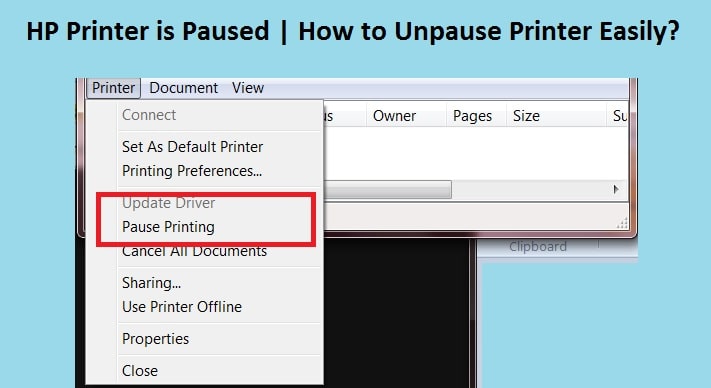
Why is my Printer Paused?
There are many reasons if your printer is goes to pause mode. Either you set it to pause mode or there is a problem with print spooler, printer software, paper and ink cartridge.
How to unpause an HP printer?
There are mainly two methods through which you can resolve the printer paused error. Apply the given steps to troubleshoot this issue immediately.
Method 1:
- Go to settings to check whether the ‘‘HP Printer pause’ option’ is turned on or turned off.
- Set the control panel in front of your HP printing device.
- Next, press and release the ‘Pause’ button to stop printer going in ‘Pause mode’ anymore.
- Follow the confirm instructions on the screen.
- Now, go to computer’s taskbar and double click on the ‘HP Printer’ icon.
- Next, you will see a list of all the documents which you want to print.
- Right-click on the ‘Paused’ status and then click on the ‘Resume’ option to start printing.
Method 2:
- To clear pause printing, click on ‘start’ and go to ‘settings’ option, and then the ‘Printers’ option from the desktop screen.
- Right-click on the Printer icon.
- Select the ‘Pause Printing’ or “work offline” option; if it is already enabled then remove a check mark from there.
- Now, print the document again.
- Turn off the printer and disconnect it from the network.
- Now, connect your PC/laptop with the help of a parallel cable.
- Turn on your HP printer again.
- Now, try to print the document again.
Note – You can download HP Support Assistant to resolve many technical issues with HP printer. This is a free utility software offered by HP to its users to manage HP devices easily.
Final Instruction from Experts for You
We hope that the above mentioned steps will definitely help you in resolving HP printer paused problem. If the problem still exists then there may be some hardware problem with the printer. You should contact printer’s manufacturer to fix hardware related issues with the device.